Getting started
Three steps to quickly get you started with Skatter:
Download Transmutr here: https://getskatter.com/download/
Install it, then open it and start the 15 days trial. Once the trial is expired, you can purchase a license here: https://getskatter.com/
Watch this Quick Start video or read the written tutorial below:
First, start by picking a surface on which you want to scatter your objects. Here we select the terrain.
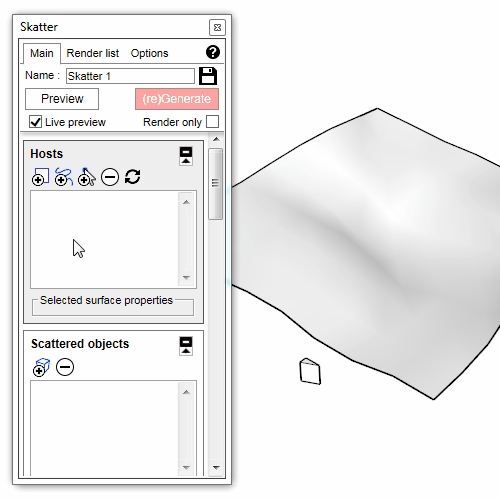
Next, pick the objects you want to scatter on your surface.
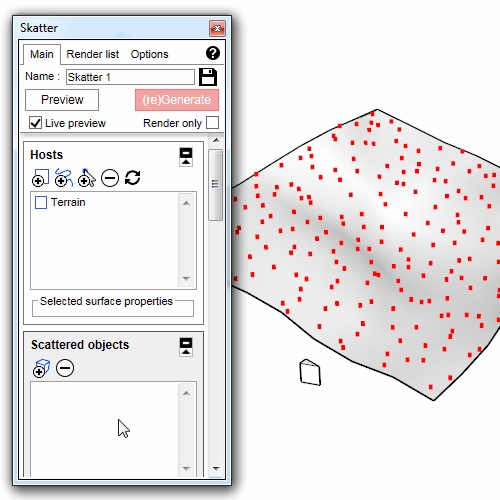
Finally, click on "(re)Generate". Congratulations! You just made your first Skatter group :)
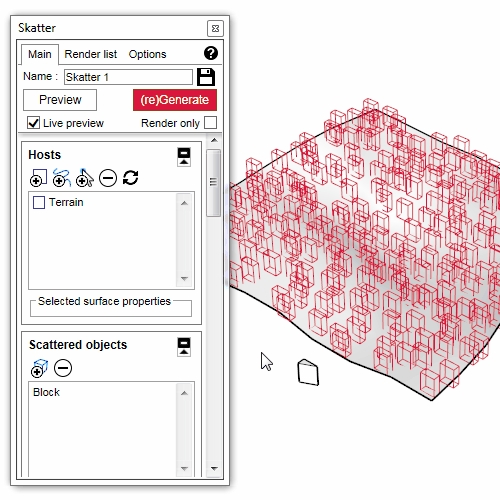
Alternatively, before clicking on "(re)Generate", check the "Render only" checkbox. The objects won't be generated in the model, but they will be sent to the render engine (Thea in this case). This is very usefull when you want to scatter thousands of objects without overloading Sketchup and slowing down the viewport.
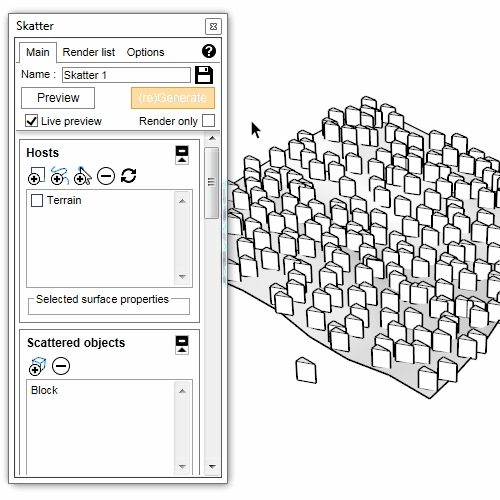
You can also restrict where objects are scattered using Areas. Pick an area in the model (a curve in a group), or paint one using the Paint brush.
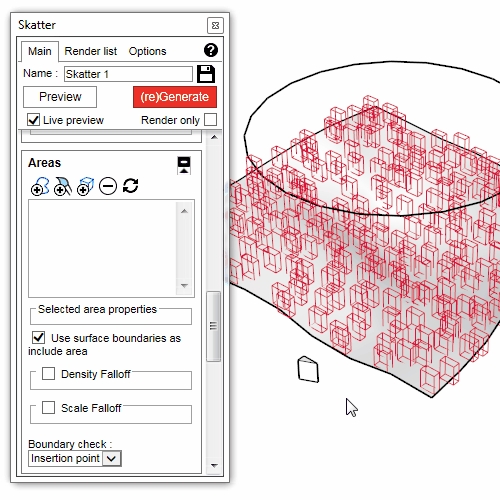
Then, try to play with the settings to understand what they do. Please read the manual, but there's nothing better than trying yourself ;)
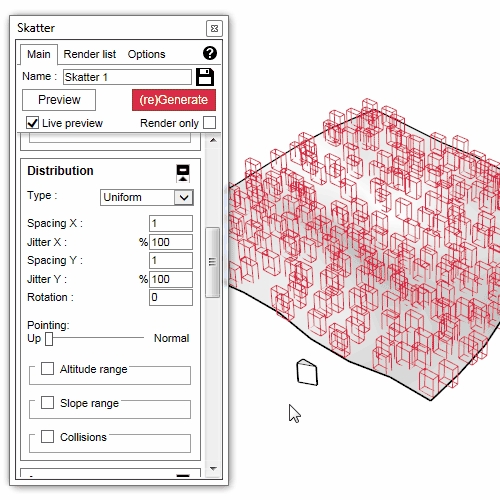
Last updated
Was this helpful?