Library
The Library allows you to load presets ready-made by us (only grass for now), or made by you.
Please note that the Library will evolve a lot in the future. There will be more content (more vegetation, gravel, carpets, etc), and the browser itself will get much better. For now it is very basic, but it'll get better.
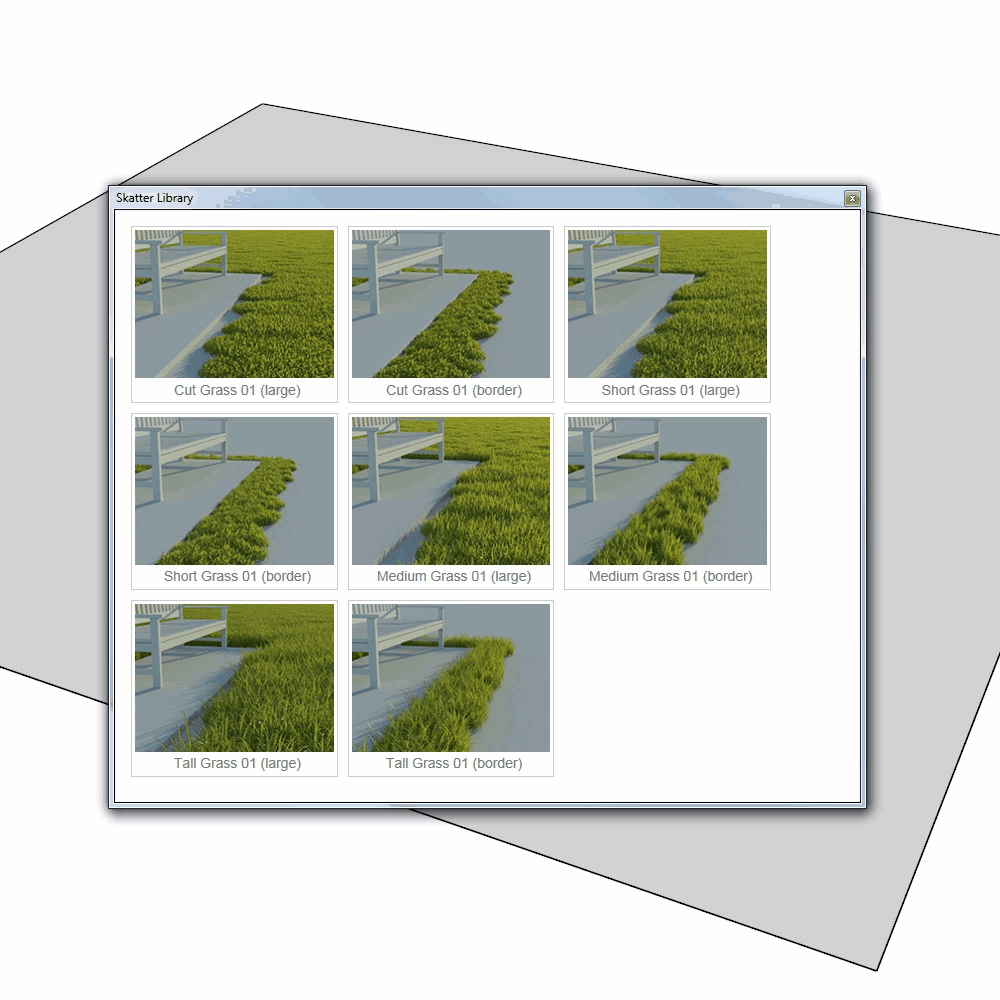
Load a preset from the Library
Click on ![]() in the toolbar, to open the Library.
in the toolbar, to open the Library.
Click on a preset to bring up its loading options:
"Scattered objects as" is available for built-in presets. It lets you choose between Proxies and Full Geometry. - Use "Proxies" if you use Thea or Vray as render engine. This will load proxies that link to external *.mod.thea and *.vrmesh files. These objects are much lighter and faster to render. (We are in the process of preparing the proxies for more render engines) - Use "Full Geometry" if you use any other render engine, or none at all. These objects are high-poly and quite heavy, so use them with caution.
"Render only" is the same option as in the Skatter dialog itself. See Render Only.
Some built-in presets also have a warning sign ![]() . It means that the preset can take a long time to compute. Use them with caution. This is the case for all the "Border" presets, for instance.
. It means that the preset can take a long time to compute. Use them with caution. This is the case for all the "Border" presets, for instance.
When you are satisfied with the options, click on "Load". You'll then be asked to pick a Host. Once you do, the setup will be automatically generated.
The scattered objects used by the preset are loaded in the model as components. A copy of these components are placed at the origin of the model, and are hidden and locked to prevent them from being wrongfully purged. But you can unlock and unhide them if you really want to delete them.
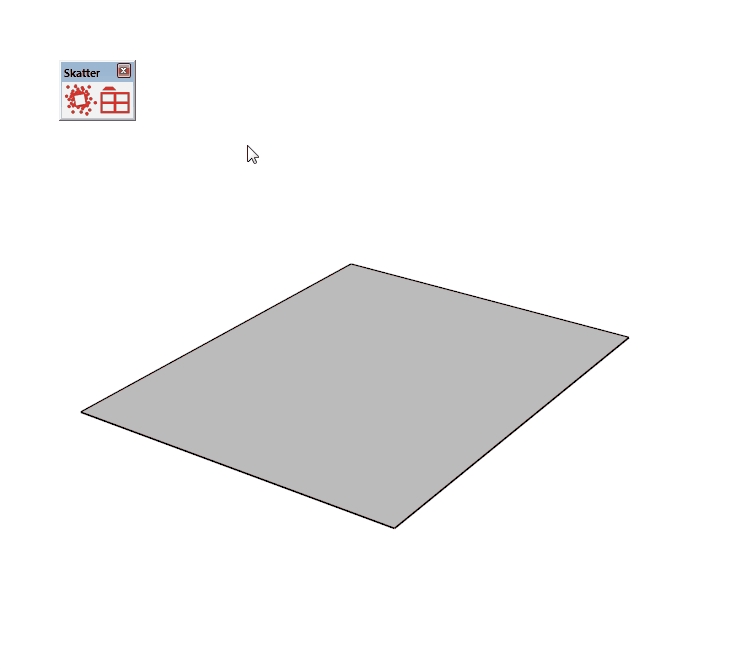
Save a new preset in the Library
You can save your own presets in the Library, that will hold options, values, and Scattered Objects.
First, create a setup. Then, when you are satisfied with it, click on the save icon ![]() next to the Name.
You can then give a name to the preset, and select a thumbnail (this is optional). When you're done, click on "Save".
Browse to the folder where you want to save the preset. The default folder is "C:\Users\USERNAME\AppData\Roaming\Skatter\Library\Custom", but you can choose whatever you want.
next to the Name.
You can then give a name to the preset, and select a thumbnail (this is optional). When you're done, click on "Save".
Browse to the folder where you want to save the preset. The default folder is "C:\Users\USERNAME\AppData\Roaming\Skatter\Library\Custom", but you can choose whatever you want.
When it's saved, the preset will appear in the Library, and you'll be able to load it as any other one.
You can managed the folders where the Library will be looking, in the Options tab
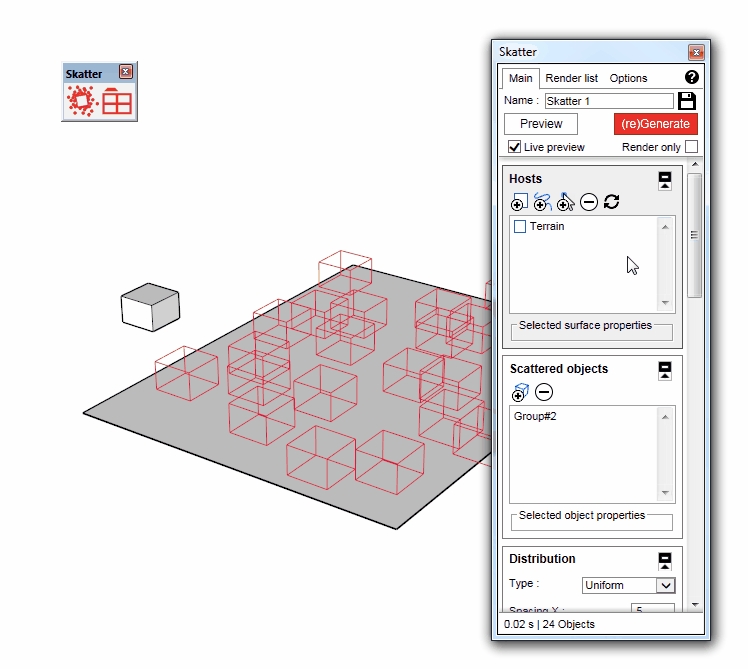
Handling and sharing presets
When you save a preset, Skatter creates a bunch of files in the target folder. For example, if we saved a preset named "MyPreset" with two scattered objects, we'd have these files:
MyPreset.sklib that holds all the options and values (distribution, etc...)
MyPreset.png (or .jpg) if we picked a thumbnail. This is used only for display purposes in the Library.
MyPreset1.skp and MyPreset2.skp . These are the two scattered objects that we picked in our original setup, and that were saved as Sketchup files, to be loaded as components when we load the preset from the library.
You can move these files, or share them with your friends or coworkers.
To add a custom path/folder for the Library to look into, go to the Options tab, and click on  in the "Library custom paths" rollout.
in the "Library custom paths" rollout.
Last updated
Was this helpful?