Hosts
Hosts are objects on which the items will be scattered. They can be Surfaces, Curves or Points Sets.
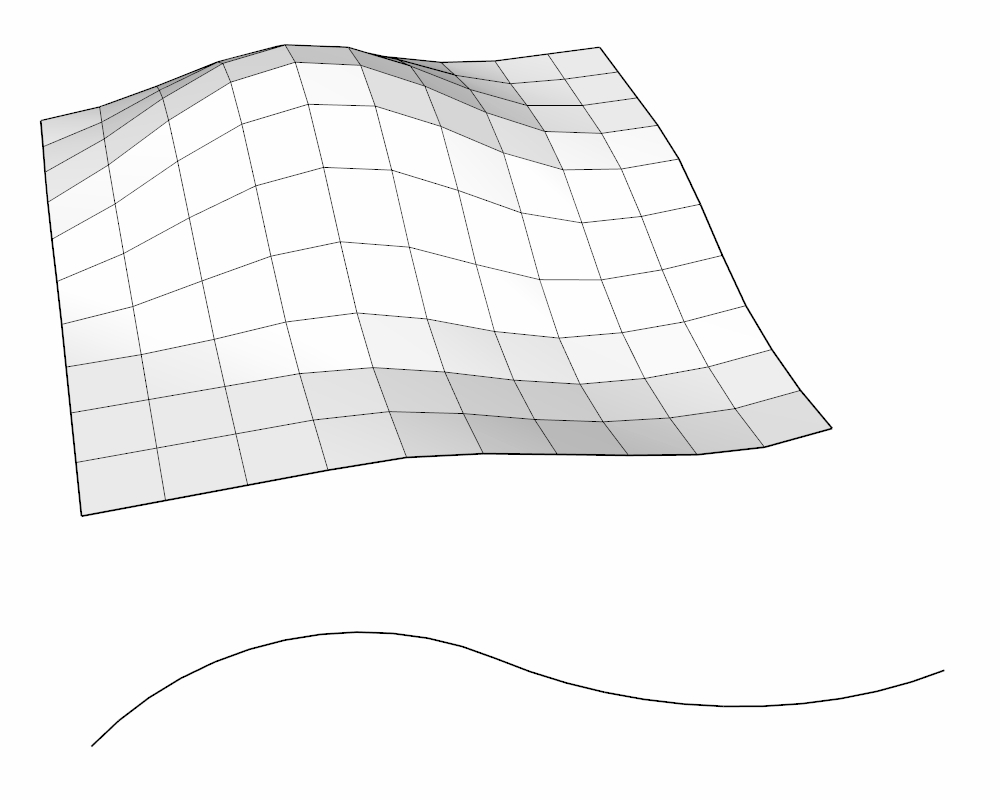
Surfaces
A Surface is a group or component containing one or multiple faces.
Click on ![]() to start picking surfaces.
to start picking surfaces.
When using distribution types Grid, Uniform and Random, items will be projected downwards on the Z axis. This means that if you have two overlapping faces in your surface object, only the top one will receive scattered items.
Curves
A Curve is a group or component containing one or multiple edges.
Click on ![]() to start picking curves.
to start picking curves.
It is best to use welded SketchUp curves, like the ones created using the Arcs, Circle and Freehand tools. You can use extensions like Weld to weld edges together into curves. If the edges are not welded as curves, Skatter will try its best to keep the continuity between edges, but you may still get unexpected results.
When using distribution types Grid and Uniform, a curve is considered to have only one axis (X), which runs along the curve and follows its curvature.
Points Sets
A Points Set is not really an object, it is a set of points where items will be inserted.
Click on ![]() to create a new Points Set and start picking points in the model.
to create a new Points Set and start picking points in the model.
To add or remove points from a Points Set, click on the Set in the list to highlight it. A "Pick pts" and "Erase pts" buttons will appear.
Update Hosts
If you modify the geometry of a Surface or a Curve after picking it, you will need to update. Simply click on ![]() and Skatter will recalculate the scattering based on the updated geometry.
and Skatter will recalculate the scattering based on the updated geometry.
Last updated
Was this helpful?