Tab : Render List
This tab contains all the "Render Only" setups.
When you generate setups using the "Render Only" mode, they are not generated in the model. The Render List is the place where you can see and manage all your "Render Only" setups.
Edit setups
To edit an existing "Render Only" setup, click on Edit next to its name. This will open the main tab with the setup's parameters and values.
Enable/Disable setups
You can Enable or Disable existing setups by ticking or unticking the checkboxes next to their names. A disabled setup will not be rendered.
Linking setups to layers
You can link setups to layers. When the layer is hidden, the setup is hidden as well, and vice-versa. This means you can control the setup's visibility with SketchUp scenes.
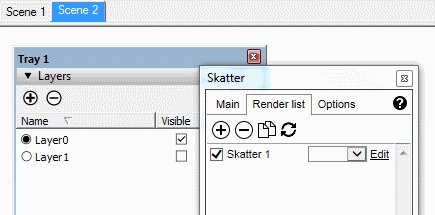
Add/Remove/Duplicate setups
You can add a new "Render Only" setup by clicking ![]() This will open the main tab with default values. This is similar to clicking the Skatter icon in the toolbar, but the "Render Only" checkbox will be checked by default.
This will open the main tab with default values. This is similar to clicking the Skatter icon in the toolbar, but the "Render Only" checkbox will be checked by default.
You can remove a new "Render Only" setup by clicking ![]()
You can duplicate an existing "Render Only" setup by clicking ![]() This will open the main tab with the selected setup's parameters and values.
This will open the main tab with the selected setup's parameters and values.
Update setups
If you change an object's geometry that is used by a setup as surfaces/areas/objects/etc, you need to update this setup by clicking ![]()
Last updated
Was this helpful?